In this bad economy where every dollar is even more precious, you might want to hang on to your computer just a  little while longer. I go out on a lot of calls where people’s computers have slowed down and I am asked to diagnose the problem. Here’s what I look for:
little while longer. I go out on a lot of calls where people’s computers have slowed down and I am asked to diagnose the problem. Here’s what I look for:
Disk Space
It’s a good idea to have at least 20% of your disk be free space, so here’s how to check available space:
My Computer –>(right mouse click) Local Disk (C:) –> Properties
If you do not have sufficient free space it is time to think about either adding an additional disk drive, and moving data over to it or cleaning up your existing files.
Disk File Defragment
This used to be a much bigger fix twenty years or so ago, but is less so now. However, it is easy to do and may have some effect. Start it when you are not using computer for a long time like just before going to the bed or going out. Always analyze before defragmenting, and only defragment if it is recommended after the analysis:
Start –> All Programs –> Accessories –> System Tools –> Disk Defragmenter
Cleaning the Registry
The registry is a very important part of the Windows operating system. Almost every process run in your system relies on information in the registry. Unfortunately, when you delete an application, it does not always do the necessary housecleaning in the registry and so it may be full of a lot of unnecessary information that can slow your computer down.
My favorite free registry cleaner is CCleaner. It has advanced features to remove unused and old entries, including File Extensions, ActiveX Controls, ClassIDs, ProgIDs, Uninstallers, Shared DLLs, and much more. It also allows you to backup the registry before you make changes, so that you can roll back to the original configuration in case of a problem.
Use Alternative Software
Always look for alternative software which occupies less memory.
- Swap out Adobe Acrobat Reader, which is a complete resource hog, for the free Foxit Reader. Foxit Reader has all the functionality of Acrobat Reader and uses far less memory.
- Replace Internet Explorer (another resource hog) with Mozilla Firefox, a free full functional browser that I personally prefer and endorse.
Clean Up the Start-up Files
Practically every program you have ever installed on your computer configures itself to start automatically every time you turn on the computer and then runs constantly in the background. This not only makes the time it takes for you computer to get to a point where you can start using it, it is also a complete resource hog. Look over at the bottom right-hand part of your monitor — do you see a lot of icons there? Those are some of the applications that load automatically during start-up and run in the background.
msconfig00
You will then see this
msconfig01
Select the Startup Tab: you will now see all the applications that are loaded during startup:
msconfig02
Unclick them all (every important application will be started in the Services folder) –> Select OK –> Let the computer reboot. Voila ! A much faster startup !
Still not so great. Consider a memory upgrade.
Live in Oakland or the immediate environs? Would you like for me to take care of this for you? Use my contact form
?


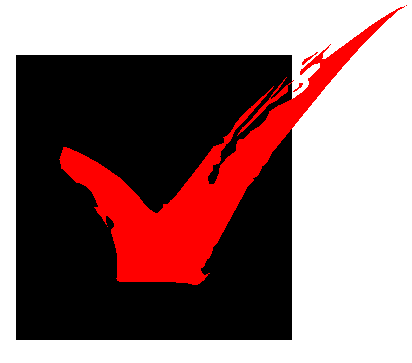 but then I found this page, which included:
but then I found this page, which included: