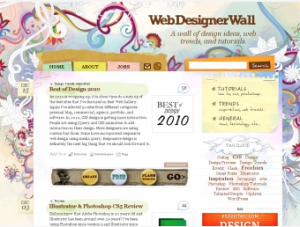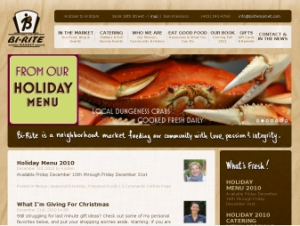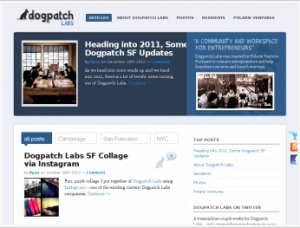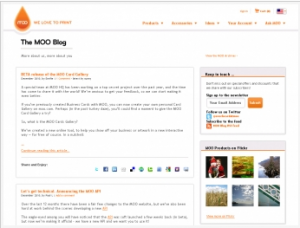If your email Inbox is filled with hundreds — even thousands !! — of messages, you are not alone. Belong to a couple listservs? RSS feeds? Any of the social networking sites? In no time at all your Inbox will fill up and it will be difficult, if not impossible to find what you are looking for.
It’s not only daunting to find anything, it also drastically slows your email program down as one of the first thing the application does is process the Inbox. Thus, more items in the Inbox, the slower your email program is.
And then there is spam.
Spam filtering has gotten a lot more sophisticated, but the spammers keep trying to close the gap, and eventually most most e-mail addresses will eventually end up on some spammer’s list. There’s a separate way of filtering spam/junk out of your email which I will post later, but let’s just concentrate on filtering non-spam emails.
Email filtering is the processing of e-mail to organize it according to specified criteria. Most often this refers to the automatic processing of incoming messages, but the term also applies to the intervention of human intelligence in addition to anti-spam techniques, and to outgoing emails as well as those being received. (from Wikipedia)
You can actually fix an unmanageable Inbox by setting up email rules or filters that process email messages and moves — or deletes — them. This allows you to file messages in folders other than the Inbox and read them at your leisure.
Elements common to all E-Mail programs
To start, all email filters (or rules) contain these elements:
- Condition: this is what what triggers the filter/word. It could be an email address, words or phrase in the subject line or even within the body of the email.
- Action: this is how the program handles the email. It may move it to a specific folder, send it to the Trash, automatically reply to the sender, and many other actions.
- Description: this further defines the action. For example, you would provide specifics about which folder to move emails to or which auto-reply message to use.
- Rule Name: This is the name you provide for you email rule.
I’ve set up a how-to for the top three email clients. In each of the tutorials I will show you how to set up a filter for a fictitious financial listserv group call “Today’s Finances” and moving it to a folder called “Today’s Finances” and I will also set up a filter to set the “Junk” for emails that have gotten past your pre-existing SPAM filter.
Please select one of the links below:
Thunderbird
- To setup a filter in Thunderbird, go to Tools, and and select Message Filters
- The Message Filters window will pop up. Select New
- The Filter Rules dialog will open. When you create a rule, try to use something that describes what the filter is doing. In our example, we are going to filter all the emails that come in that have a subject line that starts with [Today’s Finances and move them into a folder called Today’s Finances
- Generally you will not need more than two filter criteria — and one is often enough. Once you have set your rule, click OK.
- This will take you back to the Message Filters window. You can now run this filter on your Inbox and all the emails that match your conditions will be moved to the Today’s Finances folder, thus taking dozens — perhaps hundreds — of emails out of your Inbox
That’s how easy it is. You can change the settings/add/remove/disable/enable filters as you like. When new emails come in, any filters you have set up will run, the emails will go into their respective folders and you will see there is new mail in the folders as they will be bold.
Outlook
- To access Outlook Rules, Select Rules and Alerts from the Tools menu
- To create a new rule, click the New Rule button
- Even though Outlook has created some pre-built rules Start creating a rule from a template, I recommend Start from a blank rule, since you have more control and — best of all — it’s so easy to do. As is shown in this image, be sure to highlight Check messages when they arrive. Now press NEXT
- In our example, we are going to filter all the emails that come in that have a subject line that starts with [Today’s Finances.
- In Step 1, I select “with specific words in the subject” and then in Step 2, I click on the hyperlinked “specific words” and enter “[your-finance]” in the pop-up text bar and press “Add” and “OK”. So, as image below shows, I checked off that condition and put in the specific words.
- Now press “NEXT”
- Now select where you want the message to be moved to. If you have already created the folder, just select it. Outlook will also let you create a new folder if you have not done so ahead of time.In this case I have selected the folder I previously created called “finance listserv”. Click NEXT
- The next window will allow you to make exceptions. Whenever I make a rule I do not initially put in exceptions. Click NEXT
- Now create a name for the rule that is self-explanatory and that’s it. Once you start building rules and feel comfortable, please feel free to experiment. It’s a powerful tool.
Caveat: Once you have created a rule, please don’t assume it will work as you thought it would. Continue to check your mail flow and check that everything is going into the proper folder in the beginning. If you’re thorough and careful, you’ll find that rules can be your friend.
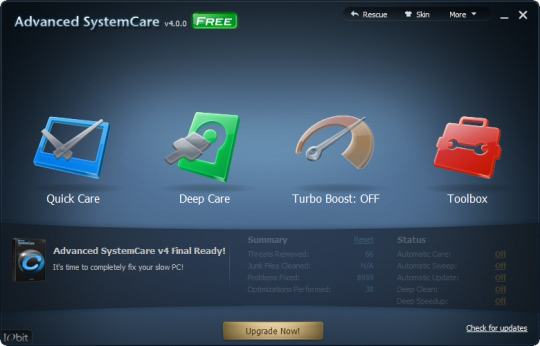

 The biggest tool of course is email. And so often, thinking about changing your provider is like thinking about changing your bank — such a hassle ! So many people you have to contact to give your new address.
The biggest tool of course is email. And so often, thinking about changing your provider is like thinking about changing your bank — such a hassle ! So many people you have to contact to give your new address.